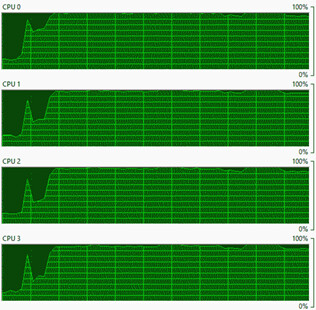Hello @keerthitheja,
as already told there are several factors which might limit you maximum framerate and bandwidth.
1. Hardware Limitations
First you should be aware about the topology of your mainboard and CPU you are using.
- PCIe version?
- amount of used lanes?
- who is providing the lanes, chipset or CPU?
- system memory type, amount and connections? (DDR4, dual channel, etc.)
- NIC performance settings configured?
- does the amount of buffers suit the current framerate?
- Jumbo Frames configured in driver on the host system?
The following image is showing a very simplified representation of a PC system using Intel Core CPUs.
Only the PCIe bus provided by the CPU can deliver appropriate bandwidths for image acquisition. The chipset of some mainboards are providing PCIe lanes as well. But those are most likely very limited in the bandwidth. Some lanes could even share the bandwidth with other lanes also resulting in a reduced bandwidth.
Because of the used Ethernet protocol CPU utilization could be very high when using 10GigE resulting in packet loss. We are recommending the following settings for the NIC in order to keep CPU load low.
1.1 NIC Configuration
We want to maximize the size of each Ethernet packet carrying image data. The supported packet sizes of the NIC can be found in the settings of the NIC. In order to keep CPU utilization low we have to maximize the size of each Ethernet packet carrying image data (setting: Jumbo Frame).
In addition we have to minimize the amount of interrupts the NIC could perform and therefore disrupt the complete system, even on multicore systems (setting: Interrupt Moderation Rate).
The last very important setting is the amount of receive buffers. We recommend to maximize the amount of receive buffers in the NIC settings.
1.2 Driver / Camera Configuration
Up to this point we have just enabled the usage of so called Jumbo Frames. We have to tell the driver on the host system to actually use the large packet size. The image of the CVB GenICamBrowser is showing how to configure the packet size used by the camera.
The packet size must be divisible by four with no remainder. When the NIC is supporting a packet size of 9014 Bytes I would recommend to set the packet size to 8192 Bytes in CVB.
Please be aware of that the packet size can’t be stored in the user settings of the camera. The settings must be stored in the driver settings, e.g.: GenICam.ini file.
2. Software Limitations
Beside hardware limitations Windows could also be resonsible to limit you bandwidth. Windows could throttle link bandwidth in order to lower CPU load and prioritize multimedia applications. Please note that this setting is not related to QoS (Quality of Service) mechanism of Windows.
The throttling of the bandwidth can be disabled by using the registry key NetworkThrottlingIndex. This key is stored under the following path.
Computer\HKEY_LOCAL_MACHINE\SOFTWARE\Microsoft\Windows NT\CurrentVersion\Multimedia\SystemProfile
For HEX value 0xffffffff thorttling is diabled. To enable throttling again the HEX value 0xa has to be used.
3. CVB Statistics
CVB could output various statistics helping to determine the bottleneck of the system. The following image is showing the statistics when system performance isn’t sufficient to sustain the frame rate. The driver is receiving corrupt or incomplete images.
e.g.:

When the NIC is receiving corrupt images possible reason is a bad Ethernet cable. In this case the packets are already corrupt when received.
Another possible reason for packet loss on the NIC is that all internal buffers have been already used. In this case new received packets have to be discarded.
When using CVB we could get another statistics directly from the acquisition driver. CVB is providing a command line tool in the subfolder “%CVB%\3Hardware\StemmerImaging\Utilities”. Name of the tool is “GevFDDiag.exe”.
e.g.:
Device Index: 4
Device Handle: 0000000000000110
Virtual Name: \DEVICE{70E47909-8896-4A83-95B3-1C9B342BAF81}
Device Name: {70E47909-8896-4A83-95B3-1C9B342BAF81}-{3798D586-26C4-43C8-922E-17DB536F3A1B}-0000
Vendor Description: " Aquantia AQtion Network Adapter"
Medium: 802.3
MAC Address: 78-D0-04-2C-65-AD
Link Speed: 0
Device Index: 4
SendNetBufferListsExternal: 19170
SendNetBufferListsInternal: 3
SendNetBuffersInternal: 3
ReceiveNetBufferLists: 0
ReceiveNetBuffers: 16077827
ReceiveBytesTotal: 24327660988
ReceiveIP4PacketsTotal: 16076855
ReceiveUDPPacketsTotal: 15914627
ReceiveUDPBytesTotal: 24085072702
ReceiveUDPPacketsDropped: 15914627
ReceiveUDPBytesDropped: 24085072702
Device Index: 4
Vendor Description: " Aquantia AQtion Network Adapter"
MAC Address: 78-D0-04-2C-65-AD
OID_GEN_SUPPORTED_LIST = not supported
OID_GEN_HARDWARE_STATUS = 0
OID_GEN_MEDIA_SUPPORTED = 0
OID_GEN_MEDIA_IN_USE = 0
OID_GEN_MAXIMUM_LOOKAHEAD = 512
OID_GEN_MAXIMUM_FRAME_SIZE = not supported
OID_GEN_LINK_SPEED = not supported
OID_GEN_TRANSMIT_BUFFER_SPACE = 16740352
OID_GEN_RECEIVE_BUFFER_SPACE = 66945060
OID_GEN_TRANSMIT_BLOCK_SIZE = 16348
OID_GEN_RECEIVE_BLOCK_SIZE = 16348
OID_GEN_VENDOR_ID = 738513016
OID_GEN_VENDOR_DESCRIPTION = not supported
OID_GEN_CURRENT_PACKET_FILTER = 11
OID_GEN_DRIVER_VERSION = 1586
OID_GEN_MAXIMUM_TOTAL_SIZE = 16348
OID_GEN_MAC_OPTIONS = 717
OID_GEN_MEDIA_CONNECT_STATUS = not supported
OID_GEN_MAXIMUM_SEND_PACKETS = 4096
OID_GEN_XMIT_OK = 1234954
OID_GEN_RCV_OK = 25270724966
OID_GEN_XMIT_ERROR = 0
OID_GEN_RCV_ERROR = 0
OID_GEN_RCV_NO_BUFFER = 21474804480
OID_GEN_DIRECTED_BYTES_XMIT = 157086
OID_GEN_DIRECTED_FRAMES_XMIT = 2454
OID_GEN_MULTICAST_BYTES_XMIT = 9047
OID_GEN_MULTICAST_FRAMES_XMIT = 98
OID_GEN_BROADCAST_BYTES_XMIT = 1069013
OID_GEN_BROADCAST_FRAMES_XMIT = 16628
OID_GEN_DIRECTED_BYTES_RCV = 25270725570
OID_GEN_DIRECTED_FRAMES_RCV = 16656756
OID_GEN_MULTICAST_BYTES_RCV = 0
OID_GEN_MULTICAST_FRAMES_RCV = 0
OID_GEN_BROADCAST_BYTES_RCV = 64
OID_GEN_BROADCAST_FRAMES_RCV = 1
OID_GEN_RCV_CRC_ERROR = 0
OID_GEN_TRANSMIT_QUEUE_LENGTH = 0
OID_GEN_GET_TIME_CAPS = not supported
OID_GEN_GET_NETCARD_TIME = not supported
OID_GEN_NETCARD_LOAD = not supported
OID_GEN_DEVICE_PROFILE = not supported
OID_GEN_RECEIVE_SCALE_PARAMETERS = not supported
OID_GEN_RECEIVE_SCALE_CAPABILITIES = not supported
We are especially interested in the following counters.
OID_GEN_XMIT_OK = 1234954
OID_GEN_RCV_OK = 25270724966
OID_GEN_XMIT_ERROR = 0
OID_GEN_RCV_ERROR = 0
OID_GEN_RCV_NO_BUFFER = 21474804480
When the counter OID_GEN_RCV_ERROR is incremented then the packets are already corrupted on the Ethernet cable. When counter OID_GEN_RCV_NO_BUFFER is incremented then all buffers of the NIC are had been in usage.
CPU load
The second most likely reason for packet loss is the CPU itself. Because of the used protocol each packet is causing little CPU load. Please check the CPU usage using Windows Resource Monitor.
e.g.:
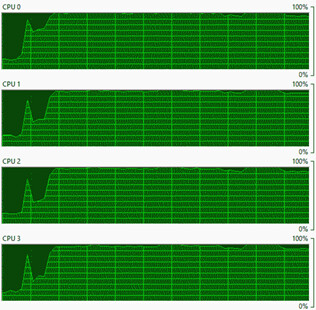
You can also use some third party tools like HWiNFO64 to gather more information’s about the system. A bunch of values concerning RAM and PCIe connection are shown. In addition the speed of the former front side bus which is called Ring Bus on some Intel Core CPUs.
e.g.:
The tool is outputting some sensor values as well. The following values indicate if the internal BUS of the CPU or graphics chip is limiting.
e.g.:

4. Auto negotiation
NIC and camera are auto negotiating the link speed. Please check the negotiated link speed.
e.g.: